Parents/guardians/authorized payees:
Access to make a payment for current semester charges will need to be given by your student. Please contact your student to be setup with access to the payment site. You will need a valid email address to be able to be setup.
Setting up parents/guardians/authorized payees with access to make a payment and view balance:
- Students will need to login to My Grizzly Den
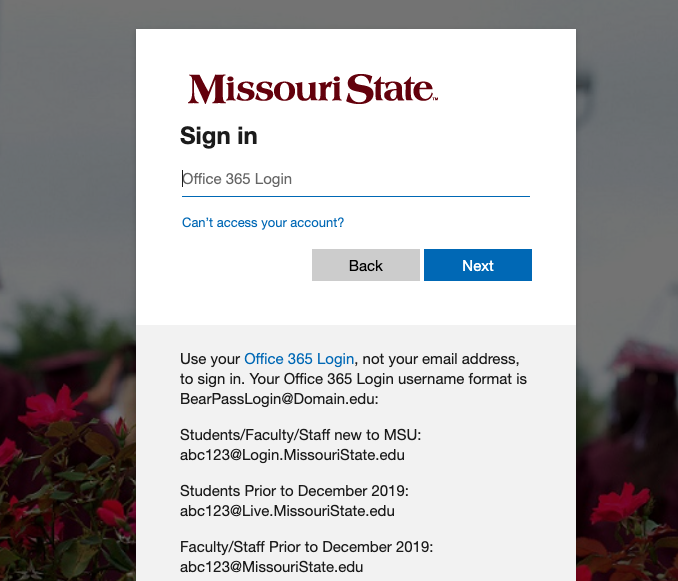
- Search for the Financial Aid card

- Click on the Account Summary button on the bottom of the card
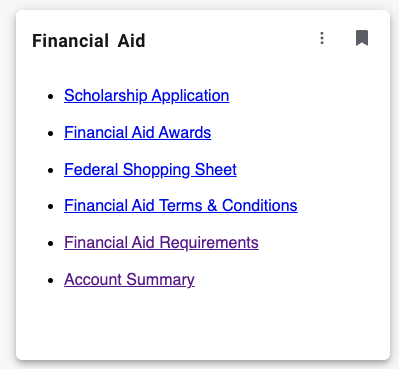
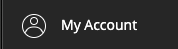
- The Transact page will open. On the left side of the page, click on My Account.
- Click on Send a payer invitation.
- Fill in the Payer information: First name, Last name, email address, and check each box that is relevant to your setup. You can also add a message that will be in the email that is sent to the payer. *For the payer to see financial activity and statements the box next to “Allow access to statements” must be checked.*
- Payers will receive an e-mail with instructions and login information. They must login and change the temporary password to one of their choosing within 24 hours of receiving the email. Failure to do this will result in the student having to reset the password.
- Once payers are setup with login name and password, future emails will be sent to them, including the CASHNet link for login.
- Payers will be able to see the total amount due. Detailed activity will be available each month after statements have been created.
To reset a password for a parent, the student will need to login to My Grizzly Den and navigate to CASHNet and follow the instructions below:
- Under the Payer section you will see the created username
- To reset password, click Edit across from the login name and click reset password.
- Change email information if necessary and click Reset Password.
- A second email will be sent to the parent and they will be able to login using the new password.